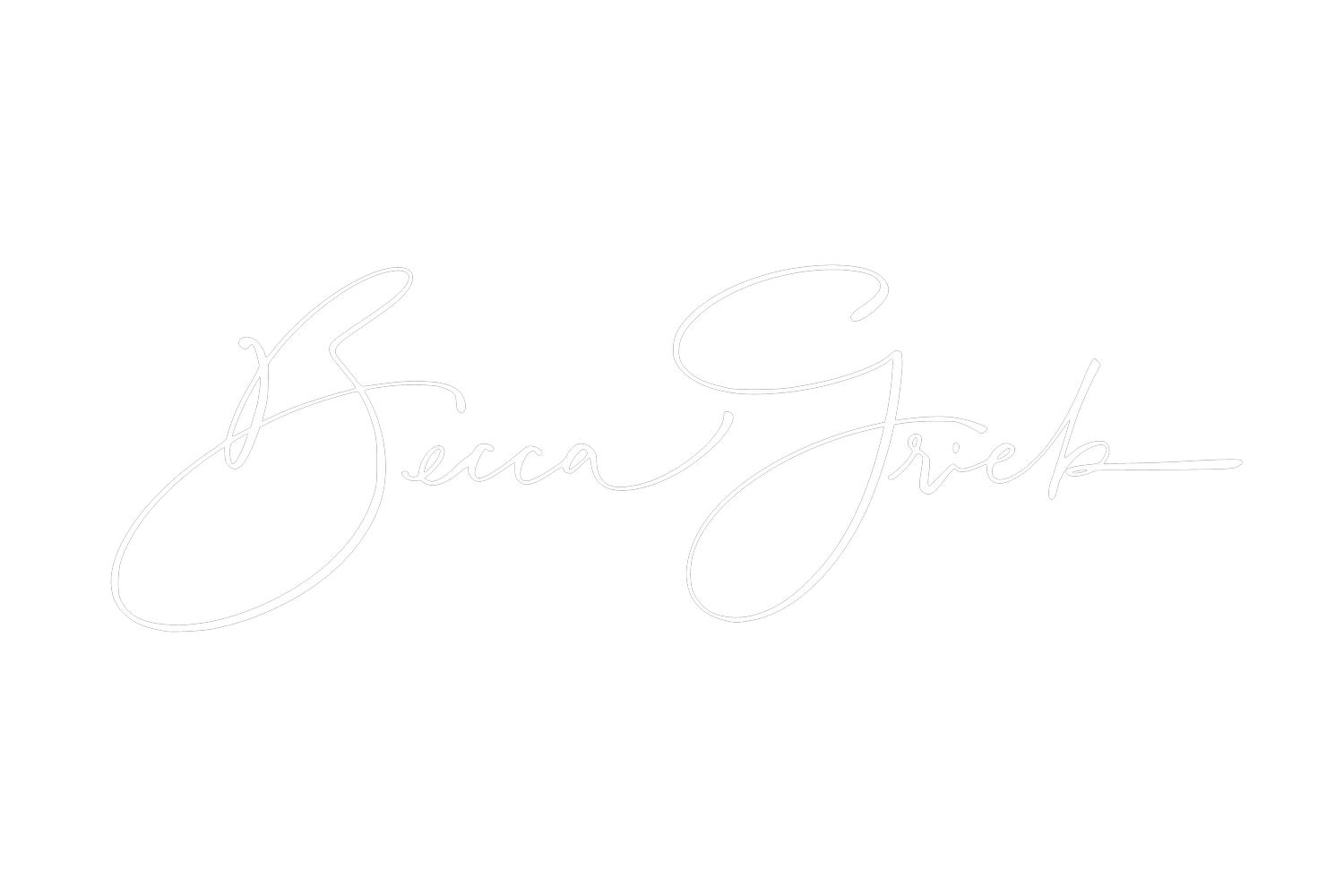How to use Instant Experience ads
Originally published on March 25, 2020
Most of the Facebook traffic today is occurring on mobile phones. With that Facebook has been working hard to create a better mobile ad experience for users and advertisers alike. Facebook’s Instant Experience feature is new on the scene. It’s really the ultimate mobile experience for social media advertisers to consider.
What is an Instant Experience?
This type of ad essentially offers a microsite within the Facebook mobile experience. You can add photos, videos, slideshows, carousels, links, lead generation forms, and even connect your product catalog. The result is a dynamic, immersive experience for your followers. In Facebook’s words, Instant Experience ads are “a full-screen experience built for bringing brands and products to life on mobile.”
To access this new feature open up your ad account and create a new ad. For this example, we are using Reach as the objective. At the Ad level of your campaign click “Add an Instant Experience”.
These ads are a great way to leverage the high rate of social media app usage among mobile users while simultaneously providing a solution to slow loading mobile pages.
How do I create an Instant Experience ad?
You can create your Instant Experience ads either in Ads Manager or from your Page. I’m showing you the process to build these ads out via Ads Manager:
Go to Ads Manager
Click Create Ad
Choose an objective that supports Instant Experience, such as Traffic or Conversions. Name your campaign and click Continue
Choose your ad’s audience, placements, budget and schedule
In the Placements section I would suggest News Feed only and under “Device Types” select “Mobile” (Canvas Ads are designed for mobile and whilst they will work on Desktop they are far from ideal)Click Continue
Select your ad format. The ad format you choose determines which templates are available. Note: If you choose the collection format, you automatically select fullscreen Instant Experience and may skip the next step
Check the box for Add an Instant Experience
Beneath the Create New tab, you’ll see three templates. Hover over the one you want to create and click Use Template. For more experienced users you can select “Build a custom Instant Experience” (option is listed below the templates). That’s what I did.
Add your images, videos, text (called components) as you progress with creating your ad. You can also add buttons (with urls linked) and lead capture forms. There is some formatting permitted as well in terms of typeface, size, colours, backgrounds and similar.
You build the different elements (components of your Instant Experience) in a panel on the left. You can see the ad in progress on the right but best to save then hit Preview to view it on a mobile device. Components can be dragged and dropped into position.
9. Once that is all complete select Save and Finish then progress to the final stages of publishing your ad as usual.